


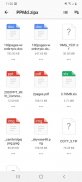
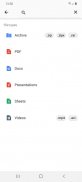
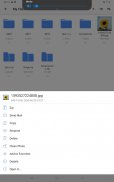
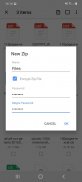
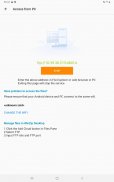
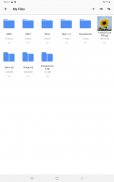
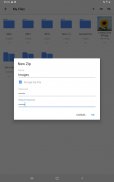
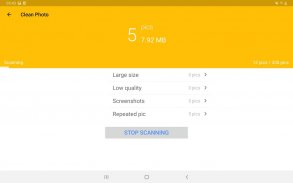
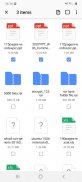
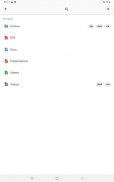
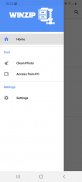
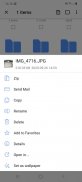
WinZip – Zip UnZip Tool


Beschreibung von WinZip – Zip UnZip Tool
Get the world’s #1 zip file opener on Android! Create Zip and Zipx files, extract files, encrypt, open zip files, send large files by email, share to clouds.
Whether you receive a zip file as an email attachment, or want to extract and view the contents of a zip file from the web, just “Open with WinZip”. Sharing files is safe and simple too, with direct integration with multiple clouds.
WinZip makes it easy to handle major compressed types of files on your Android device!
Now you can:
• Connect directly to your cloud accounts to zip, unzip and share files
• Zip your cloud storage files, unzip files to your accounts, and create and save .zip and .zipx files to your accounts
• Protect your files before you save and share with powerful 128- or 256-bit AES encryption
• Open and save email attachments to your connected cloud storage accounts
• Easily view all images in a Zip file with the enhanced image viewer
• Browse your Photo Album and easily multi-select, zip and share photo collections
• Unzip and view most common file types, including: .doc, .docx, .xls, .xlsx, .ppt, .pptx,.pdf, .jpg, .png, .bmp, .gif, .tif, and more
• Send or copy links to your files in your cloud storage accounts
• Copy files from your cloud storage accounts and save them on your device
• Unzip major compressed file types with just a tap
• Choose Zip or Zipx format to compress and email large files, photos and videos with ease
• Zip and share photos and videos from your device
• Use WinZip to access music files on your device and save them to your cloud accounts
Notes: These features are Premium only:
• Create and protect Zip and Zipx files with 128- and 256-bit AES encryption
• Immediate access to ‘Zip & email’ feature
• Direct integration of multiple cloud storages
WinZip for Android lets you open other popular file types in third party apps:
- Word documents (.doc, .docx)
- Excel spreadsheets (.xls, .xlsx)
- PowerPoint presentations (.ppt, .pptx)
- PDF files (.pdf)
WinZip for Android lets you view:
- Photos and images (.jpg, .jpeg, .png, .bmp, .gif)
- Text files (.rtf, .csv, .txt, .ini, .inf, .bat, .js, .log, .xml,.css, .java, .cs, .h, .m,.cpp,.c,.sql,. properties)
- Web files (htm, .html,.jsp,.asp)
- Apk files (.apk)
- Comic book files (.cbz)
Compatible with Android operating systems from 4.0 to Android 11.0.
WinZip for Android is available now as a free English app.
FAQ
Q1: I used WinZip to protect a folder of files with a password, but the list of files can still be viewed. Why?
A1: Even though the files or folder is encrypted, the file names can still be viewed (but not the file content). For this reason, we recommend that you avoid using confidential information in file or folder names. For example, avoid using account numbers or ID numbers (such as a social insurance number) in file or folder names.
Q2: I am using WinZip to compress JPEGs, but the size didn’t change much. Why?
A2: In order to compress your photos as much as possible, without any loss of photo quality, in the app Settings, choose Zipx (Best Method). This compression method examines each file and selects the compression option most likely to supply the best compression results.
Holen Sie sich den weltweit führenden Opener für Zip-Dateien auf Android! Erstellen Sie Zip- und Zipx-Dateien, extrahieren Sie Dateien, verschlüsseln Sie, öffnen Sie Zip-Dateien, senden Sie große Dateien per E-Mail und geben Sie sie an Clouds weiter.
Unabhängig davon, ob Sie eine Zip-Datei als E-Mail-Anhang erhalten oder den Inhalt einer Zip-Datei aus dem Web extrahieren und anzeigen möchten, klicken Sie einfach auf „Mit WinZip öffnen“. Das Teilen von Dateien ist sicher und einfach, da es direkt in mehrere Clouds integriert werden kann.
WinZip macht es einfach, wichtige komprimierte Dateitypen auf Ihrem Android-Gerät zu verarbeiten!
Jetzt kannst du:
• Stellen Sie eine direkte Verbindung zu Ihren Cloud-Konten her, um Dateien zu komprimieren, zu entpacken und freizugeben
• Komprimieren Sie Ihre Cloud-Speicherdateien, entpacken Sie Dateien in Ihre Konten und erstellen und speichern Sie ZIP- und ZIPX-Dateien in Ihren Konten
• Schützen Sie Ihre Dateien vor dem Speichern und Freigeben mit einer leistungsstarken 128- oder 256-Bit-AES-Verschlüsselung
• Öffnen und speichern Sie E-Mail-Anhänge in Ihren verbundenen Cloud-Speicherkonten
• Zeigen Sie mit dem erweiterten Bildbetrachter ganz einfach alle Bilder in einer Zip-Datei an
• Durchsuchen Sie Ihr Fotoalbum und wählen Sie Fotosammlungen einfach aus, komprimieren Sie sie und teilen Sie sie
• Entpacken und Anzeigen der gängigsten Dateitypen, einschließlich: .doc, .docx, .xls, .xlsx, .ppt, .pptx, .pdf, .jpg, .png, .bmp, .gif, .tif und mehr
• Senden oder kopieren Sie Links zu Ihren Dateien in Ihren Cloud-Speicherkonten
• Kopieren Sie Dateien von Ihren Cloud-Speicherkonten und speichern Sie sie auf Ihrem Gerät
• Entpacken Sie wichtige komprimierte Dateitypen mit nur einem Fingertipp
• Wählen Sie das Zip- oder Zipx-Format, um große Dateien, Fotos und Videos mühelos zu komprimieren und per E-Mail zu versenden
• Zippen und teilen Sie Fotos und Videos von Ihrem Gerät
• Verwenden Sie WinZip, um auf Musikdateien auf Ihrem Gerät zuzugreifen und diese in Ihren Cloud-Konten zu speichern
Hinweise: Diese Funktionen sind nur Premium:
• Erstellen und schützen Sie Zip- und Zipx-Dateien mit 128- und 256-Bit-AES-Verschlüsselung
• Sofortiger Zugriff auf die Funktion "Zip & E-Mail"
• Direkte Integration mehrerer Cloud-Speicher
Mit WinZip für Android können Sie andere beliebte Dateitypen in Apps von Drittanbietern öffnen:
- Word-Dokumente (.doc, .docx)
- Excel-Tabellen (.xls, .xlsx)
- PowerPoint-Präsentationen (.ppt, .pptx)
- PDF-Dateien (.pdf)
Mit WinZip für Android können Sie Folgendes anzeigen:
- Fotos und Bilder (.jpg, .jpeg, .png, .bmp, .gif)
- Textdateien (.rtf, .csv, .txt, .ini, .inf, .bat, .js, .log, .xml, .css, .java, .cs, .h, .m, .cpp,. c, .sql, Eigenschaften)
- Webdateien (htm, .html, .jsp, .asp)
- Apk-Dateien (.apk)
- Comic-Dateien (.cbz)
Kompatibel mit Android-Betriebssystemen von 4.0 bis Android 11.0.
WinZip für Android ist ab sofort als kostenlose englische App verfügbar.
FAQ
Q1: Ich habe WinZip verwendet, um einen Ordner mit Dateien mit einem Kennwort zu schützen, aber die Liste der Dateien kann weiterhin angezeigt werden. Warum?
A1: Auch wenn die Dateien oder Ordner verschlüsselt sind, können die Dateinamen weiterhin angezeigt werden (jedoch nicht der Dateiinhalt). Aus diesem Grund empfehlen wir, die Verwendung vertraulicher Informationen in Datei- oder Ordnernamen zu vermeiden. Vermeiden Sie beispielsweise die Verwendung von Kontonummern oder ID-Nummern (z. B. einer Sozialversicherungsnummer) in Datei- oder Ordnernamen.
F2: Ich verwende WinZip zum Komprimieren von JPEGs, aber die Größe hat sich nicht wesentlich geändert. Warum?
A2: Um Ihre Fotos so weit wie möglich ohne Verlust der Fotoqualität zu komprimieren, wählen Sie in den App-Einstellungen Zipx (Beste Methode). Diese Komprimierungsmethode untersucht jede Datei und wählt die Komprimierungsoption aus, die am wahrscheinlichsten die besten Komprimierungsergebnisse liefert.


























